Rotate video shot in an incorrect orientation.
If you imported a video record from your smartphone or digital camera and discovered that it had been shot in an incorrect orientation, you can easily fix this issue with AVS4YOU and then watch your video in a comfortable mode on any device.
You can rotate the entire video or a certain scene in a desired direction, changing its orientation from the landscape to the portrait one and vice versa.
Below are the steps to rotate your video:
1. Load your source video to AVS Video Converter clicking on the Browse button.
2. Click the Advanced button to check the input file settings: frame size, bitrate, frame rate in Input File column.
3. In Output File column manually change the frame size to a square with the size of input file height (e.g. 1920x1920), set the video bitrate higher than the input one (for about 5%), set video frame rate and audio settings to be the same with input file.
4. Click the Edit button on the upper toolbar of the program, in Transform Video Effects find Rotate effect, drag and drop it to the timeline to apply it to the whole video.
5. Right-click on the effect on the timeline, choose Properties and change the Angle value to "90" or "-90".
6. Click OK, then Convert Now. Please note that the conversion can take some time as the file will be re-sized.
10. Press Convert Now.
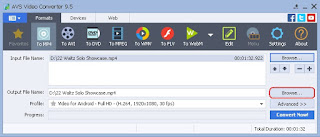

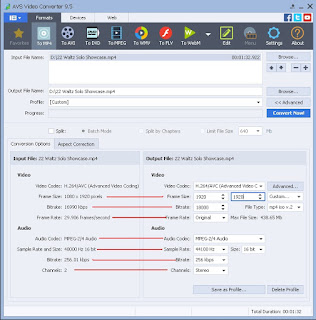






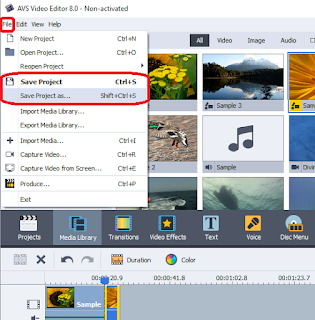


This is a wonderful blog. i appreciate it . Thanks for sharing it. Visit at hd video editing software
ReplyDelete