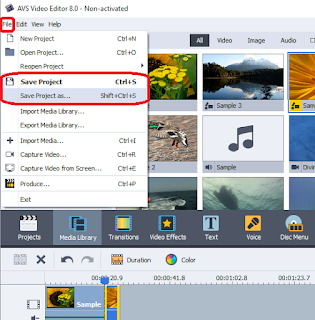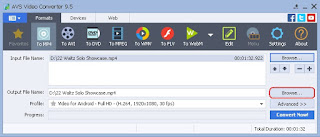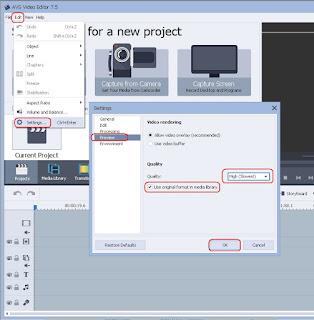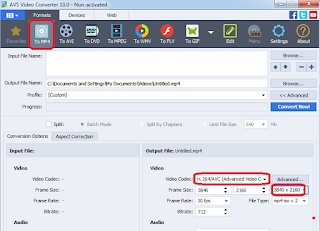
2K and 4K videos in AVS4YOU software A number of significant technology developments have occurred in the past few years that have enabled the digital playback and display of feature films at a level of 2K and 4K resolution. 4K resolution, also called 4K, refers to a horizontal resolution on the order of 4,000 pixels and vertical resolution on the order of 2,000 pixels (e.g. 3840 x 2160 or 3840 x 2400). 2K - horizontal resolution of approximately 2,000 pixels and higher (e.g. 2560 x 1440, 2560 x 1600 or 2560 x 2048). These technology developments include the introduction of: high-resolution film scanners and 4K digital television, high-speed data networking, storage, and 4K computer monitors. By 2015, 4K television market share had increased greatly. By 2025, more than half of U.S. households are expected to have a 4K-capable TV (2160p) (Mark Hoelzel from "Business Insider"). AVS Video Converter and AVS Video Editor can be used to process 2K and 4K video