AVS Video Editor Preview issues
I receive many requests concerning some inconveniences using AVS Video Editor preview.
In this post I'd like to to draw up recommendations to tackle such problems.
1). Preview quality is not good (image is blurry, etc).
Actually, by default AVS Video Editor creates cache for large video files after importing them, and playback the cached file on the preview, so the editing process may be more convenient. But, the preview quality does not influence anyhow the output video file quality.
It is possible to change the quality of the video preview both on the timeline and on media library by clicking on the Edit button on the top toolbar - choose Settings - Preview section: choose "High (Slowest)" in "Quality" drop down box to get the best available quality for the timeline video playback.
Please note that processing/editing speed will be lower. If you check the option "Use original format in media library" - you will get the best available quality for the preview from media library.
2). Preview playback is not smooth, jerky, etc.
That can be caused by caching process that is not finished. In this case please wait for a while - the cached files have yellow indicator icon on the bottom of the thumbnail in media library.
Playback on the preview may be not smooth due to computer resources insufficient to playback HD files. In this case changing preview settings will improve the situation: click on the Edit button on the top toolbar - choose Settings - Preview section: choose "Low (Fastest)" in "Quality" drop down box to get the best processing speed. Please also uncheck the option "Use original format in media library"
3). HD video has black margins on preview.
The black margins appear on the file due to the fact that the project aspect ratio is set to 4:3. To change the aspect ratio please click Edit - Aspect ratio - 16:9.
Please also make sure the option 'Set the project's aspect ratio according to the first file' is not checked: click Edit button on the top toolbar - choose Settings - General - in Project section unclick the option and close the Settings window.
Be sure to select 16:9 aspect ratio when creating a video file after you finish the project: select the necessary profile from the drop down list or press the Advanced button after selecting the format.
4). Preview is black or partially back.
To avoid the issue please follow Edit tab on the top toolbar - click on Settings button - Preview tab - check the option Use video buffer - press OK button and restart the program.
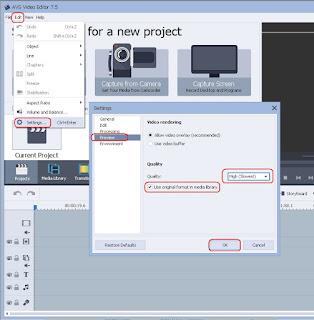





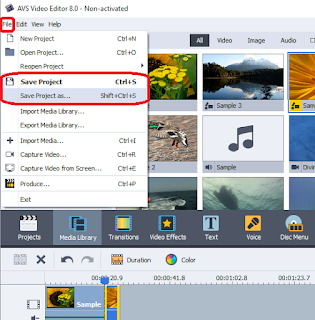


This comment has been removed by a blog administrator.
ReplyDeleteAvs4You Support Blog >>>>> Download Now
ReplyDelete>>>>> Download Full
Avs4You Support Blog >>>>> Download LINK
>>>>> Download Now
Avs4You Support Blog >>>>> Download Full
>>>>> Download LINK ys